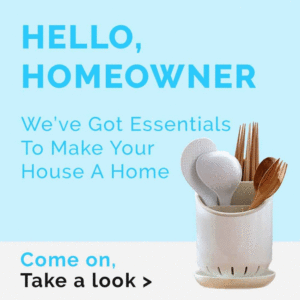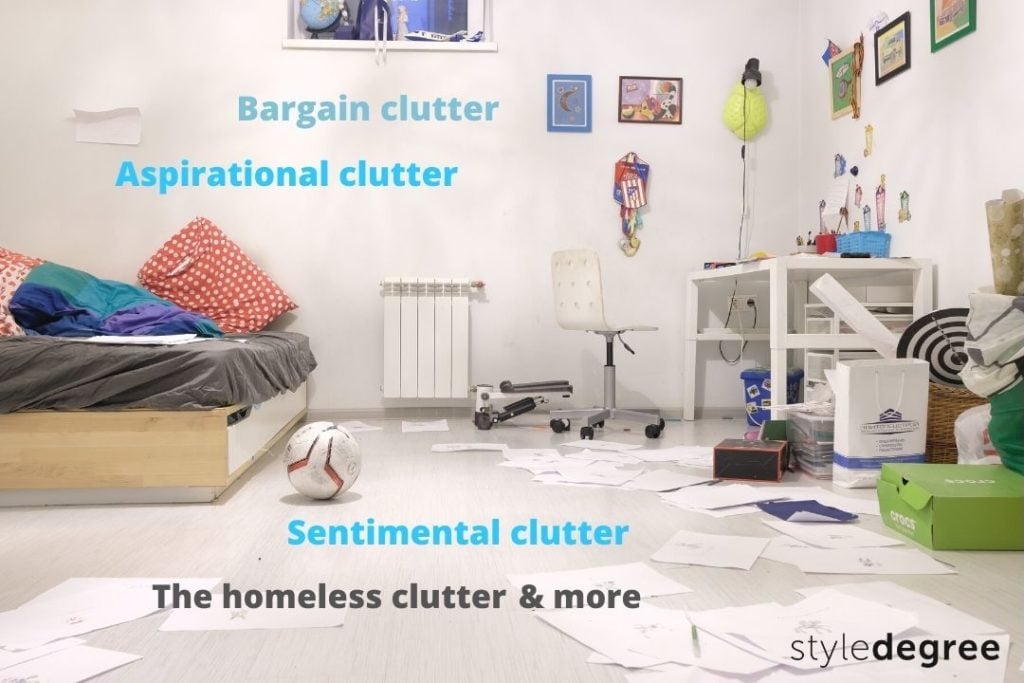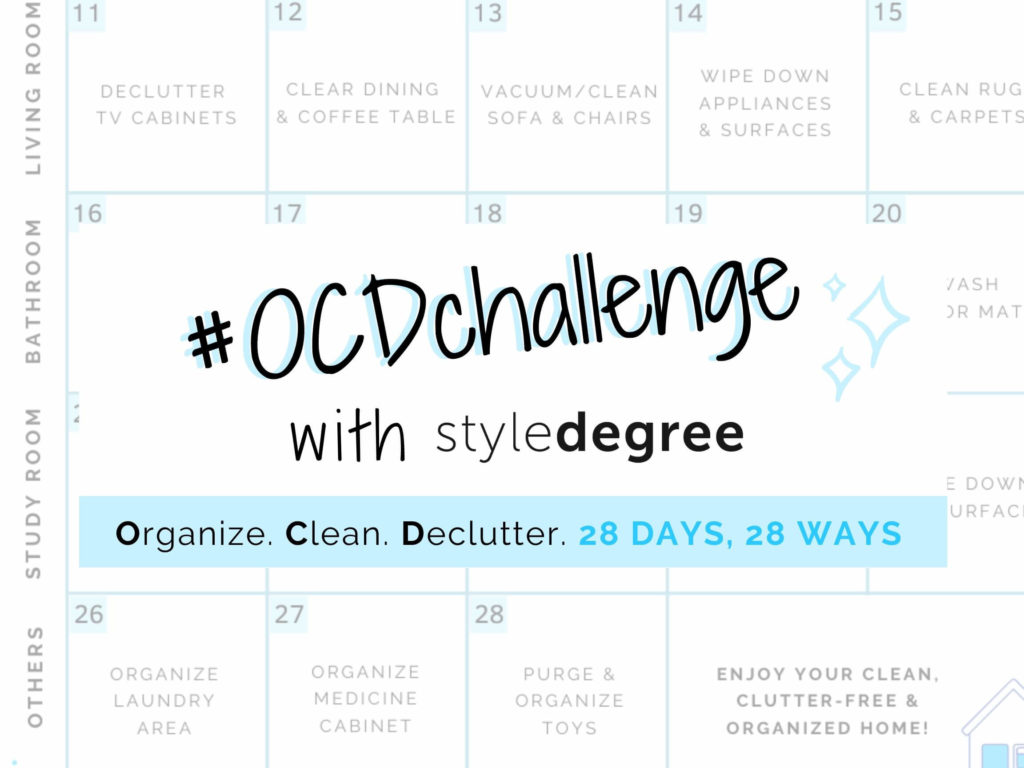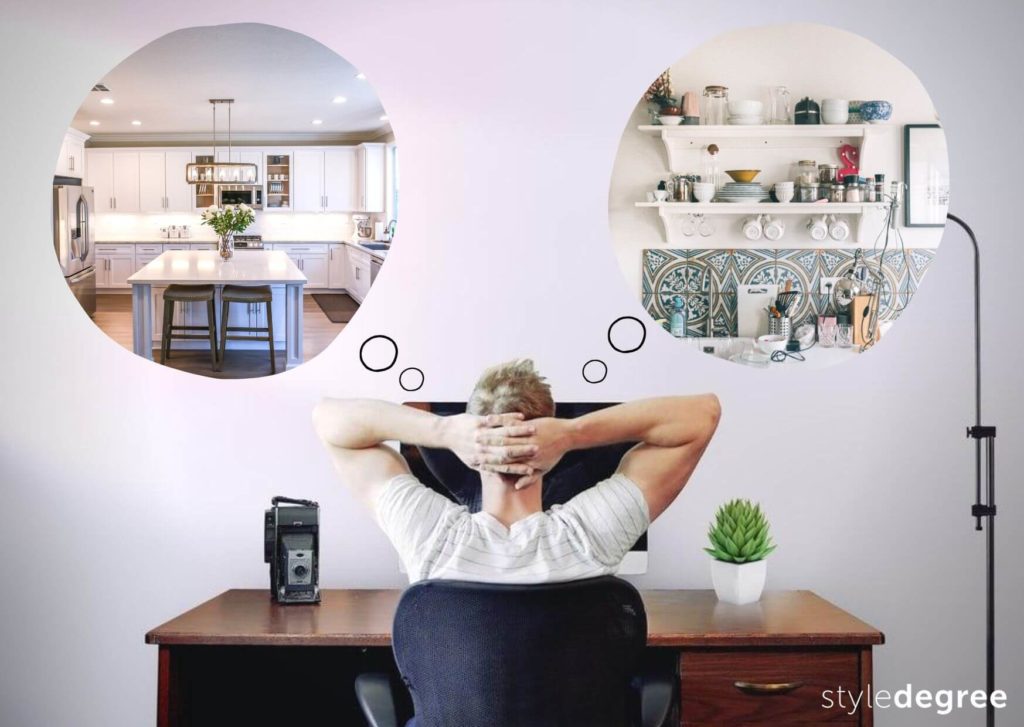Feeling stressed about a messy desktop space or an overflowing email inbox?
Digital clutter arises from poor user maintenance. If you are faced with digital clutter on a daily basis, you’ll start to feel stressed, lowering productivity levels in a vicious cycle. We’ll aid you in conquering this clutter and reset your digital life.
Read on for 12 simple ways to digitally declutter!
To learn tips on the specific area of your digital life, click on each category.
For Photos & Videos
1. Focus On Quality Over Quantity

Taking photos is now effortless with the invention of smartphones. While it might be addictive to simply click away, don’t just do a spam or burst shot. Instead, be mindful and careful to take a few high quality shots instead.
Make it a point to also delete pictures that are grainy, blurry, too dark, too light or out of focus immediately. This reduces the number of low quality duplicates that will accumulate and take up precious phone space.
2. Switch Off Auto-Download On Apps
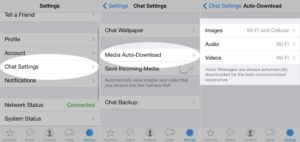
Image source: fynd
By default messaging apps, will automatically download images and media to provide quicker access. But that means you end up receiving pictures that you may not want or need, faster than you can organize.
Configure the settings of the app to switch off auto-downloads. Here’s where you can find the option to switch it off on common social media apps:
- Whatsapp: tap “Settings” > “Data and Storage Usage” > toggle ”Media auto-download” into the Off position .
- Telegram: tap “Settings” > “Data and Storage” > “Save Incoming Photos” > Slide the toggle into the Off position.
3. Use Folders & Subfolders To Organize Media
3.1 On your phone
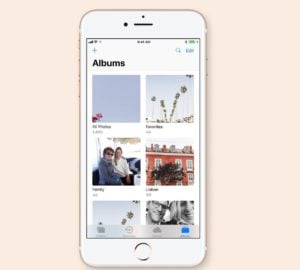
Image source: Artifact Uprising
Create albums on your phone for your photos. Some ideas that you can sort them by would be by event, place, people or date.
Remember to also free up space on your phone and keep photos secure by backing them up in cloud storage or an external hard drive. For instance, Google Photos detects new images on your device and sends a copy to the cloud, so you can delete the already backed up files to free up space.
Decluttering tip: Create a recurring event on your calendar monthly as a reminder to regularly delete, categorise and back up your photos.
3.2 On your computer
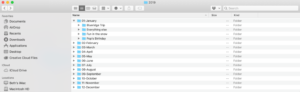
Image source: Handcraft Films
Set up your photo storage system in a way that your brain relates to so it’s easier for you to retrieve photos in future. For a chronological system, one idea would be to organize by Year > Month > Date or Event.
Use subfolders as you need, but name them briefly and concisely in a way that makes sense to you. Segregating photos and videos can also be useful in helping you retrieve what you need quickly.
For Desktops & Laptops
4. Have a Personalised Filing System
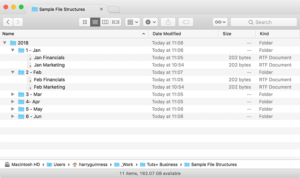
Image source: envato tuts+
Had enough of a messy desktop and spending too much time searching for that one file? Start by establishing a basic file structure. Create folders with files of a similar category and in a manner that you are most comfortable with.
Here are some useful pointers for creating your filing system.
- Use descriptive but concise file names for easy recognition and retrieval.
Naming tip: For Windows, the maximum length for a file name is 260 characters. Use common abbreviations such as ‘dept’ for ‘department’, wherever possible. - Force regularly used folders or files to the top of your page by naming them with a ‘!’ or ‘AA’ at the beginning of the file name.
- A good format for date designations is YYYYMMDD or YYMMDD, which ensures your files remain in chronological order.
5. Cloud Storage & External Hard Drives Free Up Space
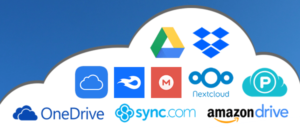
Image source: Whizlabs
While deleting old photos and files frees up computer space, determining what’s needed in future may have you hesitating. Consider investing in cloud storage or external hard drives.
External hard drives usually offer a large storage capacity for a one-time upfront cost. For instance,
- An external hard drive up to 8TB of storage space: one-off payment of $200
- Cloud storage like IDrive offers free 5MB of storage space on sign-up, but incurs a recurring annual cost of about $70 for 2TB of space
Nevertheless, cloud storage is convenient for collaborative work and accessible across various devices as well, as compared to porting a bulky hard drive around. However, there is a hack to make bringing your hard drive around more convenient!
Attach your hard drive to your laptop with a piece of velcro. That way, the hard drive is no longer left hanging and can be easily carried along with the laptop.
6. Keep Your Desktop Clean & Have A Decluttering System
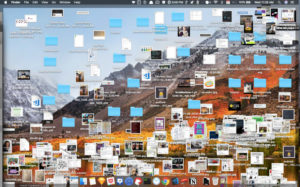
Image source: Dev
Guilty of having a desktop filled with icons that you can no longer be bothered to clear up? Messy desktops are painful on the eyes, but they can also negatively impact productivity levels. Here are some ways you can clean up your desktop and keep it that way.
6.1 Empty your desktop at the end of each work day
Set aside some time off at the end of each work day to empty your desktop for a fresh start the next morning. Sort files into their respective destinations and keep your desktop icons to a minimum.
Remove anything that has been unused for a week, deleting any that are useless and pinning the occasionally useful ones to your start menu.
6.2 Stick to a simple wallpaper

You may also consider replacing complicated wallpapers with a simple and plain background for reduced eye strain and increased productivity levels.
6.3 Keep icons arranged
Image source: Carl Cheo
You can drag your icons into groups based on the type of application or file they are, for instance, messenger apps in the middle and music files on the right.
Or else, simply right click on the desktop, click “Sort by” followed by “Snap to Grid” if you prefer everything to be neatly aligned to one side of your desktop.
For Emails
7. Sort Out Your Email Inbox
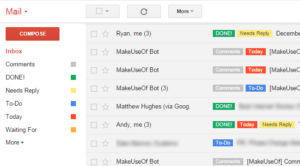
Image source: Mathieu Passenaud
Many of us are guilty of opening emails and then hoarding these emails ‘just in case’. In some instances, we don’t even bother to open emails!
Try sticking to the Only Handle It Once (OHIO) mindset. This means that each email is dealt with only once.
Then, make full-use of being able to sort your mail with customisable labels to suit your needs. See the GIF below to learn how! Some ideas for labelling for work could be based on projects and clients. Keep the number of folders to fewer than 5 to limit the clutter.

How To Create Coloured Labels In Email Inbox
You may wish to add colour to your labels for identification purposes. Simply find the label you want to add a colour to on the left menu bar, click on its small arrow button, and select ‘Label colour’.
This is especially useful for emails that take less than a minute to process and handle, streamlining how you process the influx of daily mail!
8. Unsubscribe From Mailing Lists
Many of us are guilty of using our email addresses to sign up for anything and everything to get a good deal or discount. It’s high time to unsubscribe from mailing lists that are flooding your inboxes with spam, or giving you content that you are no longer interested in.
For Phone
9. Cleanse Your Socials
![]()
“The urge to check Twitter… becomes a nervous twitch that shatters uninterrupted time into shards too small to support the presence necessary for an intentional life.”
Cal Newport, Author of Digital Minimalism: Choosing a Focused Life in a Noisy World
As Newport mentions, social media can become a cause for distraction and stress. Channelling your time and energy into what brings you happiness by keeping all distractions at bay is perhaps a more meaningful way to spend your time.
Here are tips for common forms of media:
- Instagram: Unfollow accounts you are no longer interested in or cause you to evoke negative feelings towards yourself. Alternatively, you may also choose to mute Instagram stories or posts of accounts you wish to continue following but only view from time to time.
- YouTube: Unsubscribe from or switch off notifications for channels you’re no longer interested in.
10. Delete Unwanted Apps
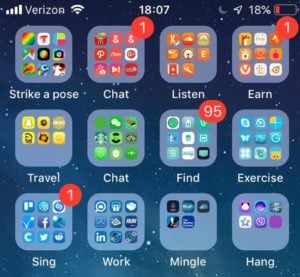
Image source: Mashable
“Sometimes when you limit the choices a little bit, it can give you some clarity in deciding which is best for you.”
Amanda Ling, KonMari consultant-in-training
Uninstall any infrequently used apps, or apps that are duplicates of each other and limit your choices, as Ling mentions. This frees up internal storage space and narrows your focus down to what really matters as well.
If you are a visual person, you may also choose to reorganize your apps by colour, or group apps of similar purpose together. This makes identification simpler for yourself.
11. Turn Off Non-Essential Notifications

“Simply put, humans are not wired to be consistently wired.”
Cal Newport, Author of Digital Minimalism: Choosing a Focused Life in a Noisy World
There’s no need to be constantly bothered by the incessant pinging of social media notifications. Go to the settings of each app and choose to receive only the most important notifications. Not only will this help you remain focused on your tasks at hand, it also helps you to conserve precious battery life.
Keep Your Electronic Appliances Neat
12. Use Digital Organizers
With the multitude of devices used by just one person alone, it’s inevitable that the appliances start to build up and contribute to the clutter you face. Don’t be afraid to conquer that cord spaghetti monster under your desk! An organizer could be just what you need to tame the beast.
For those who enjoy DIY projects, here’s a simple and useful version of a digital organizer made out of used toilet paper rolls that you can consider!

Image source: Pinterest
This nifty hack allows you to save space through the cylindrical shape and upright placement of the empty toilet rolls. It also makes increasing storage space easy, simply add on more toilet rolls for additional wires.
Self-help author Robert Collier once said: ‘Success is the sum of small efforts, repeated day in and day out.’ Digital decluttering may seem like a daunting task, but it will definitely get easier over time and with regular efforts.
We hope these practical ways of freeing up your digital space will guide you towards better mental health and focus. Let us know which tip you’ll be conquering digital clutter with in the comments down below!
Get useful tips on home organization, decor and more by joining us on Instagram (@style_degree), Facebook and join our Telegram channel (@HomeownersSG)!